Suppose your company has integrated Gladly with external systems like Shopify, Magento, etc. In that case, it’s possible to pull additional information about the Customer from the external system and include them in the Customer’s Profile by linking them. This could be information like their order details and history (if pulled from an OMS), loyalty information, flight information, etc.
Customer Profiles linked to an external source/app appear with next to their name. Hovering over the icon displays the external sources the Profile is connected to and pulling data from.
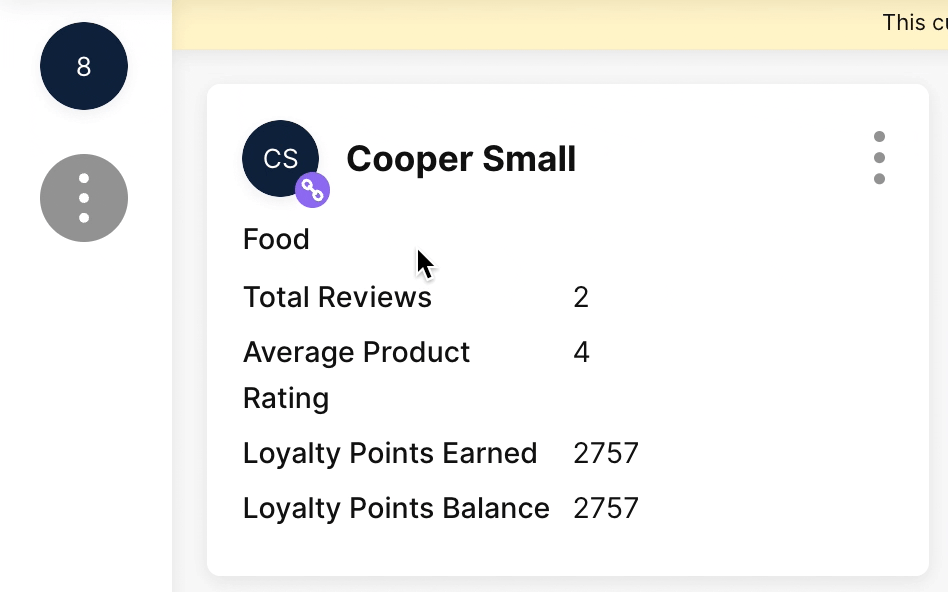
Auto-Linking Customer data between Gladly and an external system #
When adding a new Customer to Gladly by entering their email and/or phone number in the Customer Profile, Gladly can automatically match the entered information with an external system and pull all the information about the Customer to the Customer Profile. Administrators manage and activate Auto-linking on an integration’s configuration page.
Manually link and unlink Customer data from an external system #
Link #
Agents can manually link a Customer to an external system by clicking Link to external customer in the Customer Card.
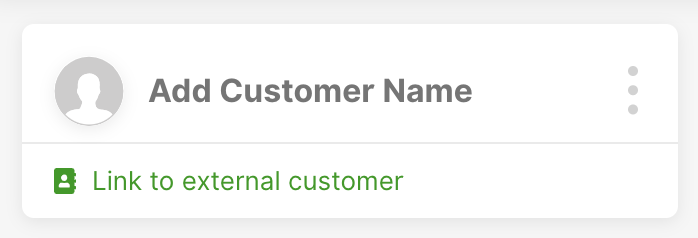
On the Link Customer to External System page, search external systems on the left side of the screen by using the Customer’s email address and/or phone number.
- Click the Search In field and select which external system to search (e.g., Shopify, BigCommerce, etc.). If you’re unsure which system to search, select All Unlinked External Systems.
- Search the chosen external system by entering the Customer’s email address and/or phone number.
- Note – If searching Shopify, the Order Number field appears allowing you to search for the Customer using an order number. Archived Shopify orders will not appear.
- Click Search.
- You’re presented with possible matches (if any) from the external system you searched in that matched your search criteria.
- The Systems column shows which external systems the Customer has matched with. Click which system and detail you want to link the Customer to. Depending on how the integration is configured (e.g., what data about the Customer is pulled into Gladly), the new Customer information from the newly linked source will appear in the Customer’s Profile.
- Click Link.
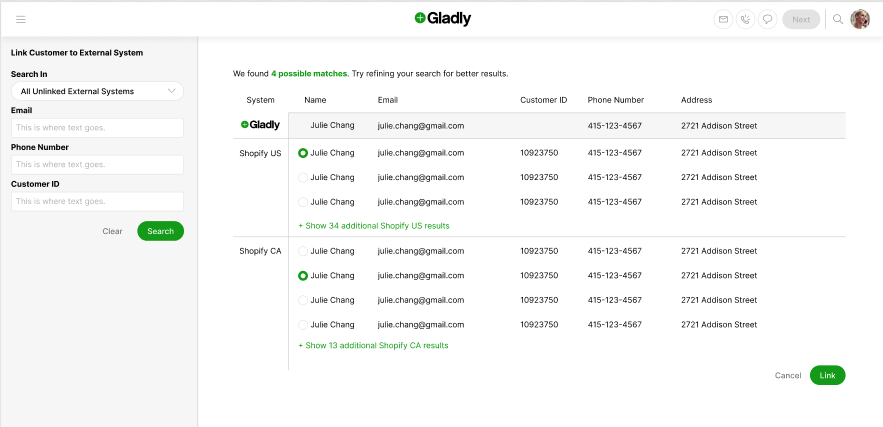
Unlink #
To unlink a Customer from an external system, click Unlink Customer by clickingin the Customer Card. If the Customer is linked to multiple systems, unlinking a Customer unlinks them from all external systems.
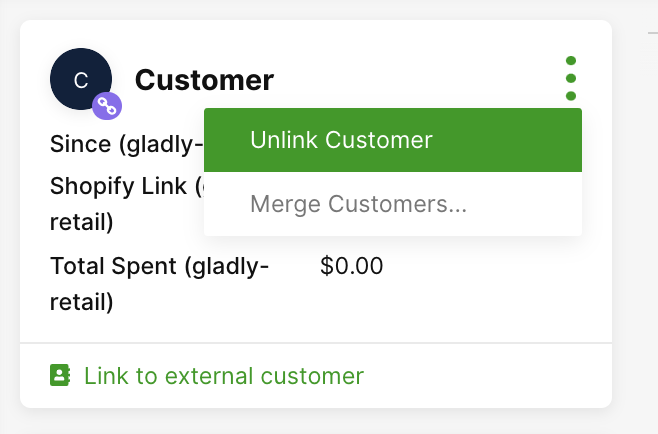
Once unlinked, transaction information from the source will disappear from the Customer’s Profile.
External system search is not working #
If your company has multiple external integrations from which Customer information is pulled, and you get the error “Sorry, search is not working right now” when Search In shows All Unlinked External Systems, this means one of the integrations is not working.
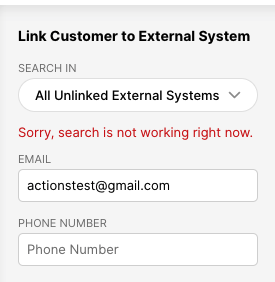
- As an Agent, instead of Search In field showing All Unlinked External System, open the list and pick a specific integration to link the Customer information, and try again. If you continue to get errors, contact your Gladly Administrator.
- If you’re an Administrator, you’ll need to find which integration is not working. If you’re getting the error for a particular integration, go to the Apps page and deactivate, then reactive the integration and try again.







