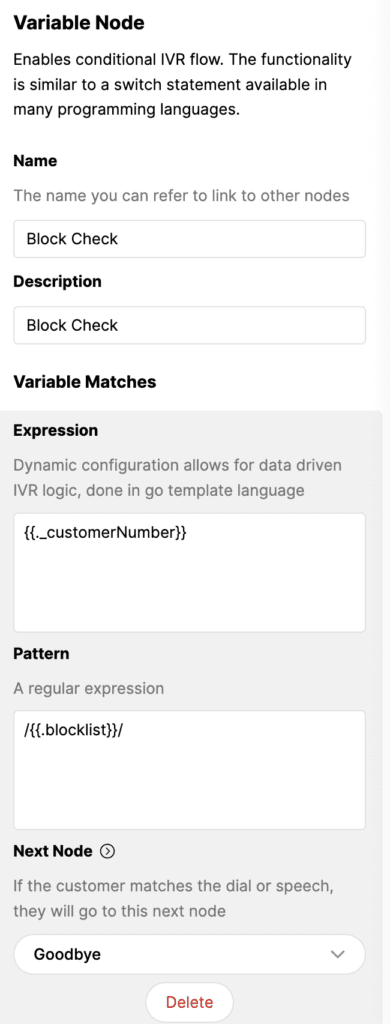You may want to block certain numbers from calling if the number has been identified as spam or if you have disruptive Customers. You can’t completely block a Customer from calling, but there are ways to minimize their impact and reduce the chance of their calls coming through.
Before you start #
Before you start, please ensure your IVR has the following two nodes:
- Global IVR Variable – List of numbers to block

- Variable Node – Block Check

Contact Gladly Support if you’re not able to add the nodes above.
- Click
on the top left corner of the screen.
- Click Settings.
- Under the Channels category, click Voice.
- Find the number in question. Under the IVR column, click the linked IVR to open the IVR in edit mode.
- From the IVR view, look for the List of numbers to block (Variable) node. If it has been renamed, this node may have a different name in your IVR.
- Note – Most nodes can be added through the UI except for a few, including the Variable node. Contact Gladly Support to add this node.
- Scroll down to the Expression field. Numbers here are actively blocked from entering the IVR.
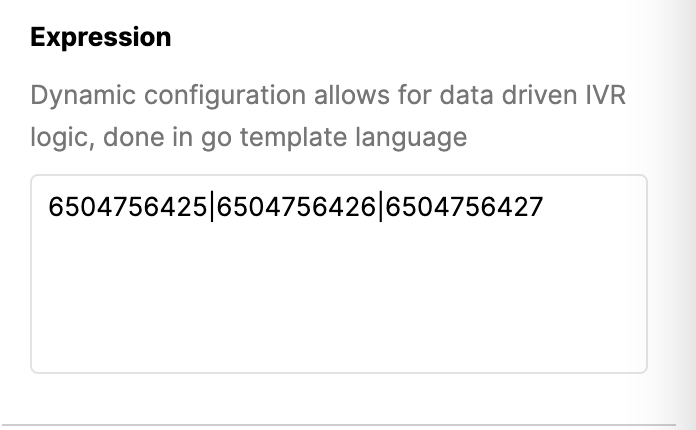
7. Enter the numbers you want to block using this format:
- Multiple numbers – 6505556426|8885556427|9515554567 (be sure to add “|” in-between numbers)
- Single number – 6504756426
- When it is a US or Canadian number (with a code of +1), you can format it with or without the country code. Example: 15555555555 or 5555555555
- You will always need the country code if it’s an international number.
- Leave the field blank if you have no numbers to block.
- Do not leave a trailing “|” at the end of the expression — doing so will cause you to block all phone calls to this IVR accidentally.
8. Click Publish. Enter a short description of the updates you made, then click OK.
Use Rules to block email or SMS numbers #
You can also use Rules to stop incoming emails or SMSes. See the links below.