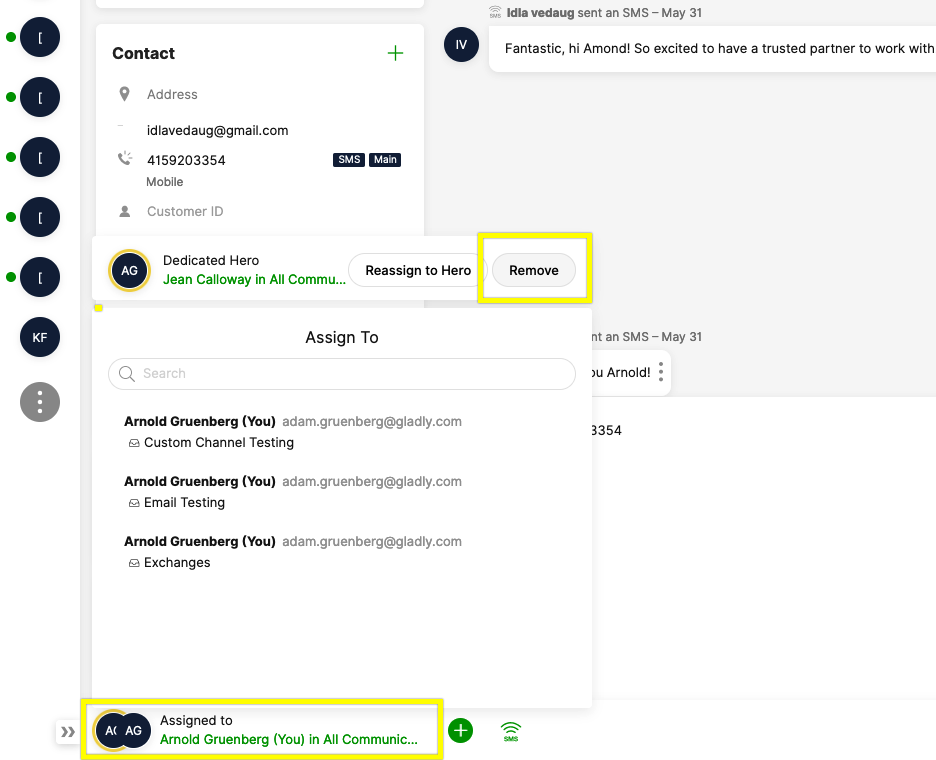Managing Dedicated Hero consists of the following options:
- Make Hero — Assigns a Hero to a Customer.
- Reassign to Hero — Assigns a Conversation to the current Dedicated Hero.
- Remove — Removes a Dedicated Hero from a Customer.
Dedicated Hero will be configured per Customer. To manage Dedicated Hero, navigate to a Customer Profile with an open Conversation.
Add a Dedicated Hero to a Customer #
- Go to the Customer Profile of the Customer you want to assign a Dedicated Hero.
- Click on the Assignment Menu on the bottom left of the Profile. If the Customer doesn’t have a Hero added, you’ll see the words Not Assigned at the top of the menu.
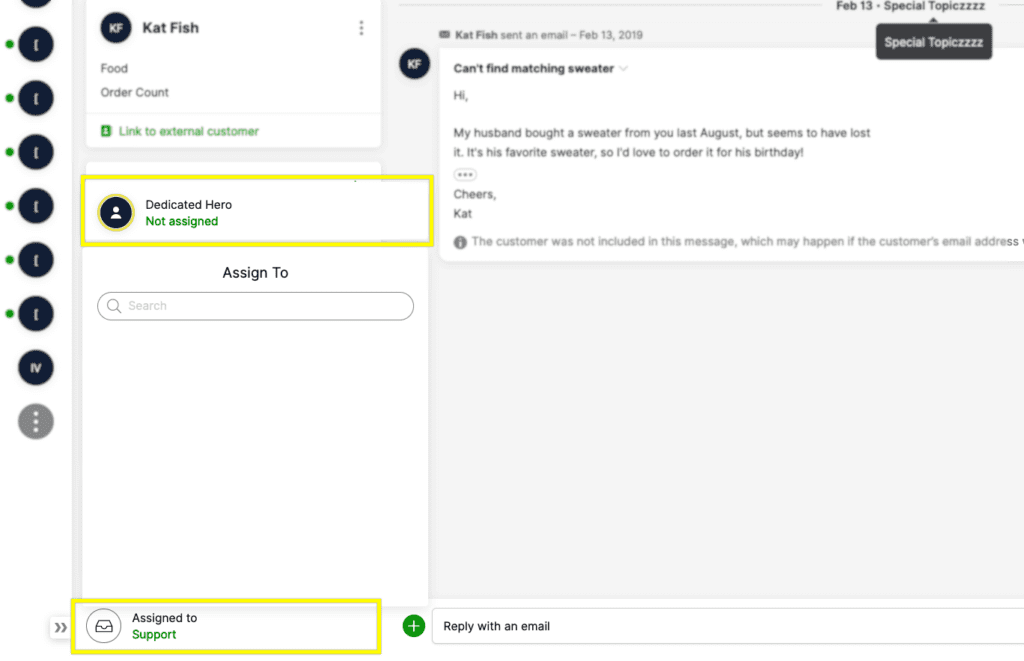
- Start typing the name of the Agent (or Inbox if you are adding a Dedicated Hero team) that you want to make the Dedicated Hero into the search field. Once you’ve found them, click Make Hero.
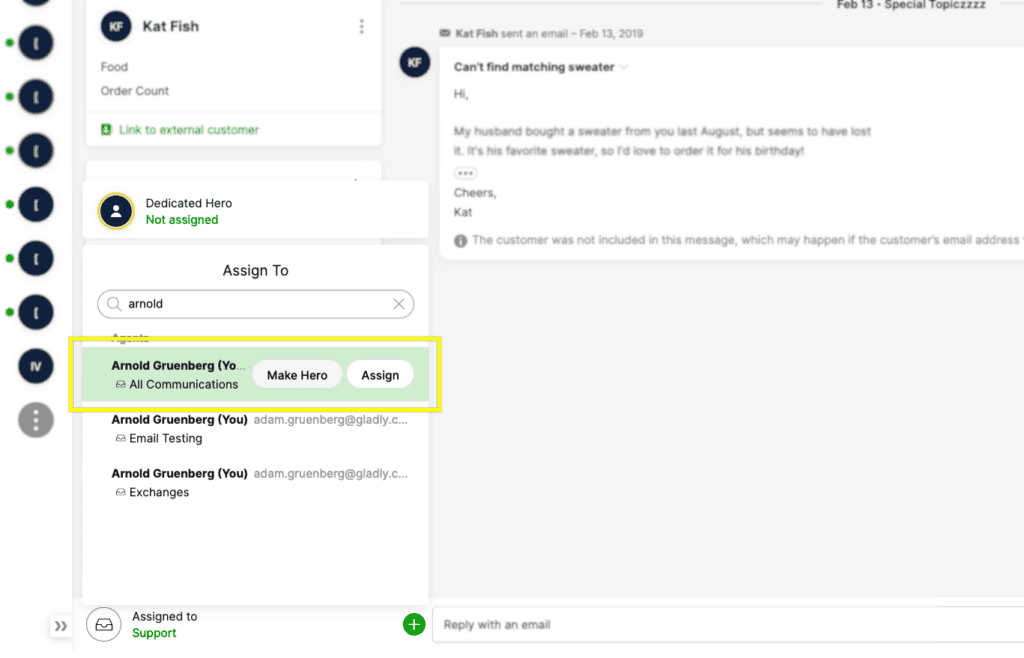
That’s it; your Customer is officially assigned their Dedicated Hero. You’ll also be able to easily recognize when a Customer is assigned a Dedicated Hero from the gold halo around the assigned Agent’s avatar in the Assignment Menu.

Assign existing Conversation to Dedicated Hero #
Keep in mind that when you click Make Hero to make an Agent a Dedicated Hero, they will not automatically be assigned the current Conversation. For example, if you identified a Customer with an open Conversation that you would like to become the Dedicated Hero, clicking Make Hero will not immediately assign the Conversation to you. To also assign the Dedicated Hero to the current Conversation, use Reassign to Hero option.
- Go to the Customer Profile of the Customer you want to assign an existing Conversation to the Dedicated Hero.
- Click on the Assignment Menu on the bottom left of the Profile. If the Customer has a Dedicated Hero, you’ll see them called out by name at the top of the menu.
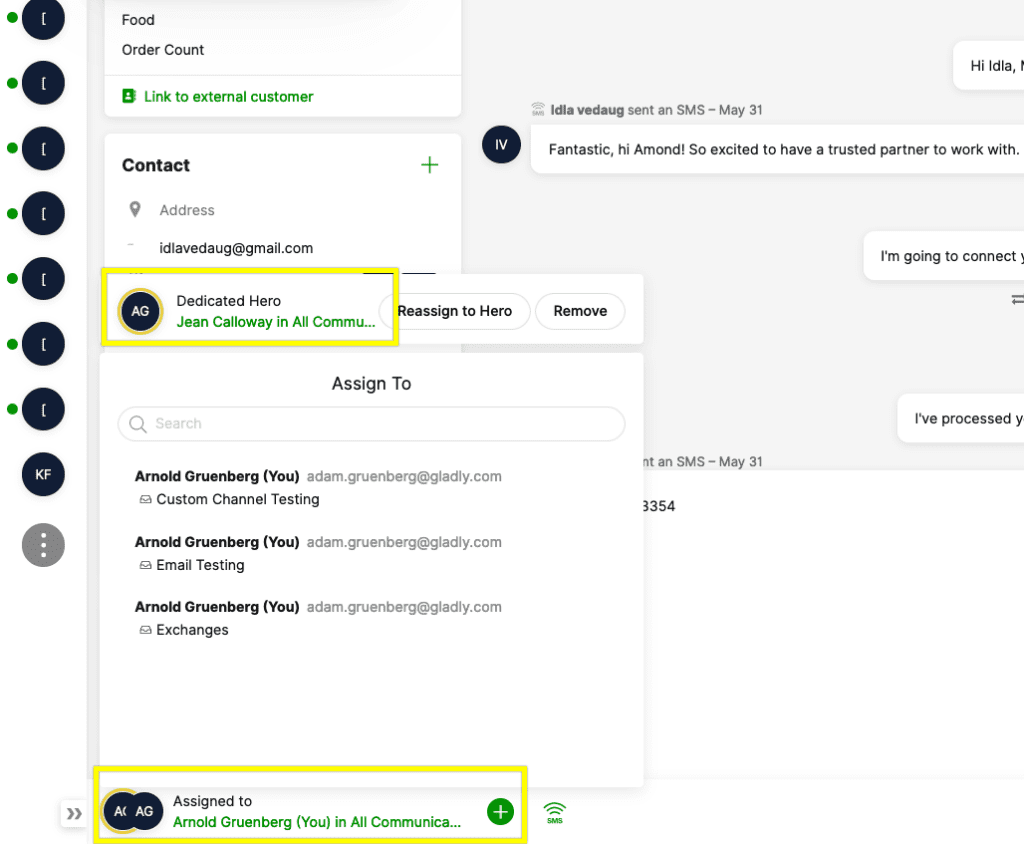
- Click Reassign to Hero to assign the existing Conversation to the current Dedicated Hero manually.
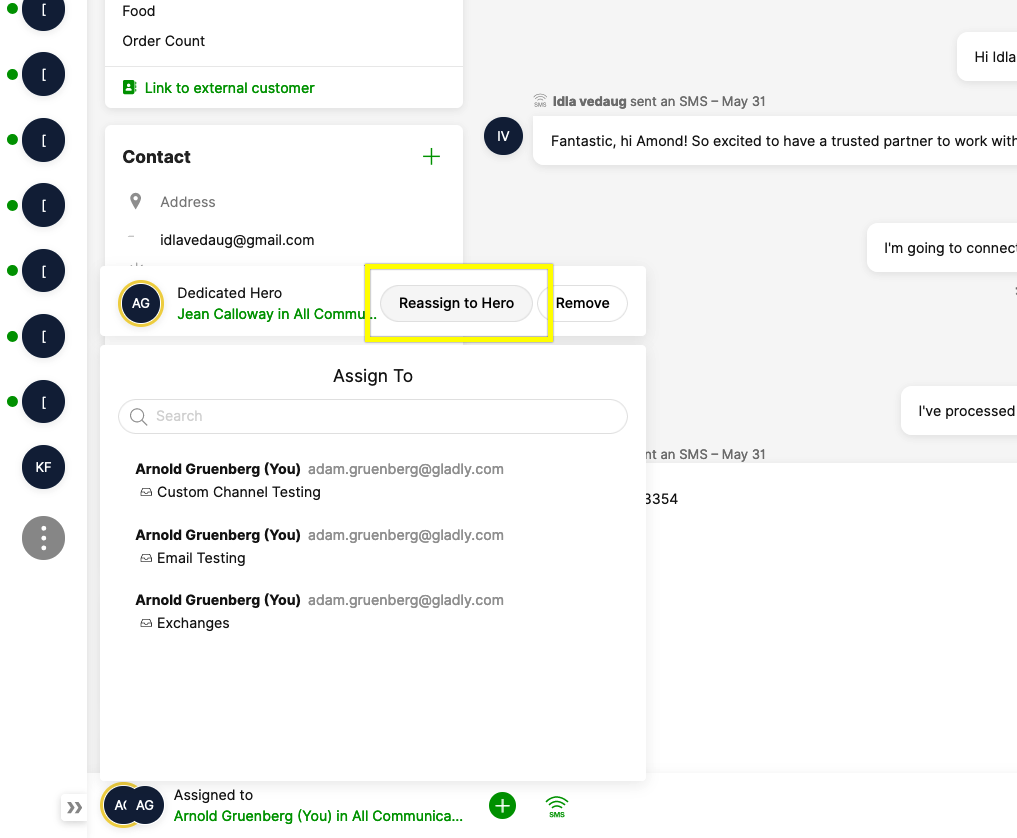
That’s it; you’ve now assigned the Conversation to the Dedicated Hero.
Reassign a Conversation back to the Dedicated Hero #
There may be instances of when a Conversation will need to be assigned to another Agent temporarily. For example, if a Dedicated Hero isn’t currently available or if a Dedicated Hero needs to assign their Conversation to another Agent for special assistance, these would be cases where a Dedicated Hero may not be the current assignee of a Conversation with their Customer.
In these instances, the Contacts will continue to go to the new Agent until the Conversation closes. In order to reassign the Conversation back to the Dedicated Hero before the Conversation closes, use Reassign to Hero.
- Go to the Customer Profile of the Customer you want to assign a Conversation to the Dedicated Hero.
- Click on the Assignment Menu on the bottom left of the Profile. If the Customer has a Dedicated Hero, you’ll see them called out by name at the top of the menu.
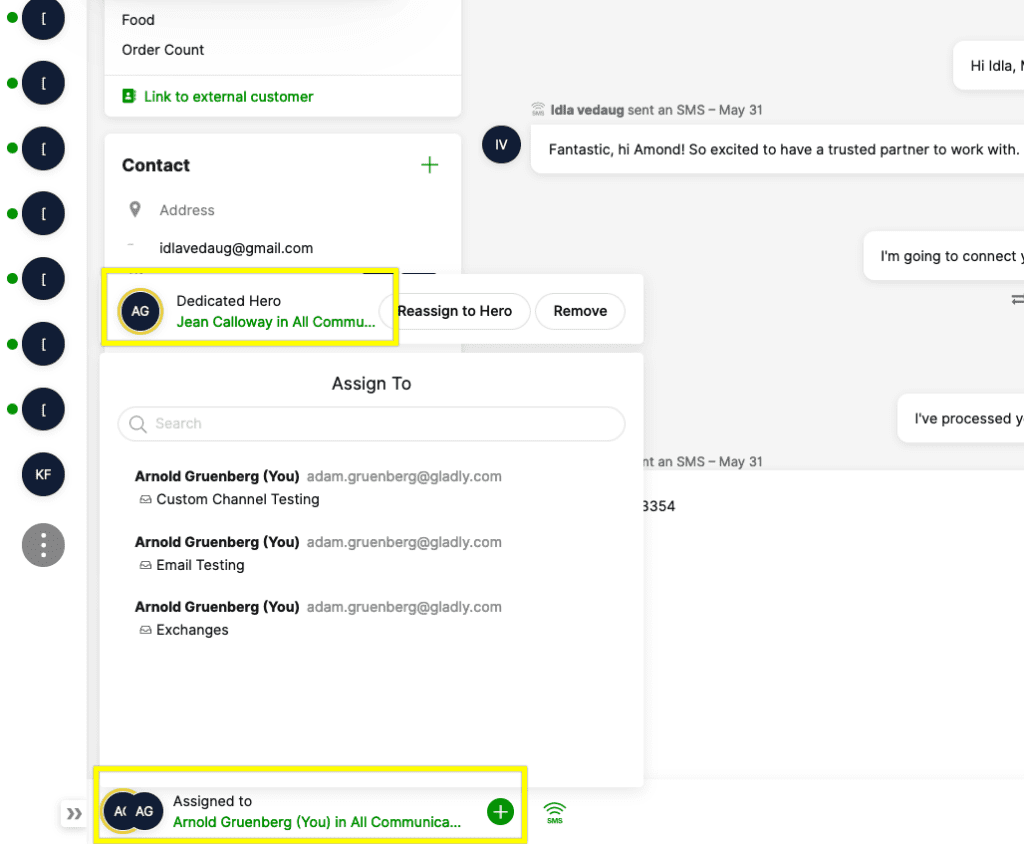
- Click Reassign to Hero to assign the existing Conversation to the current Dedicated Hero manually.
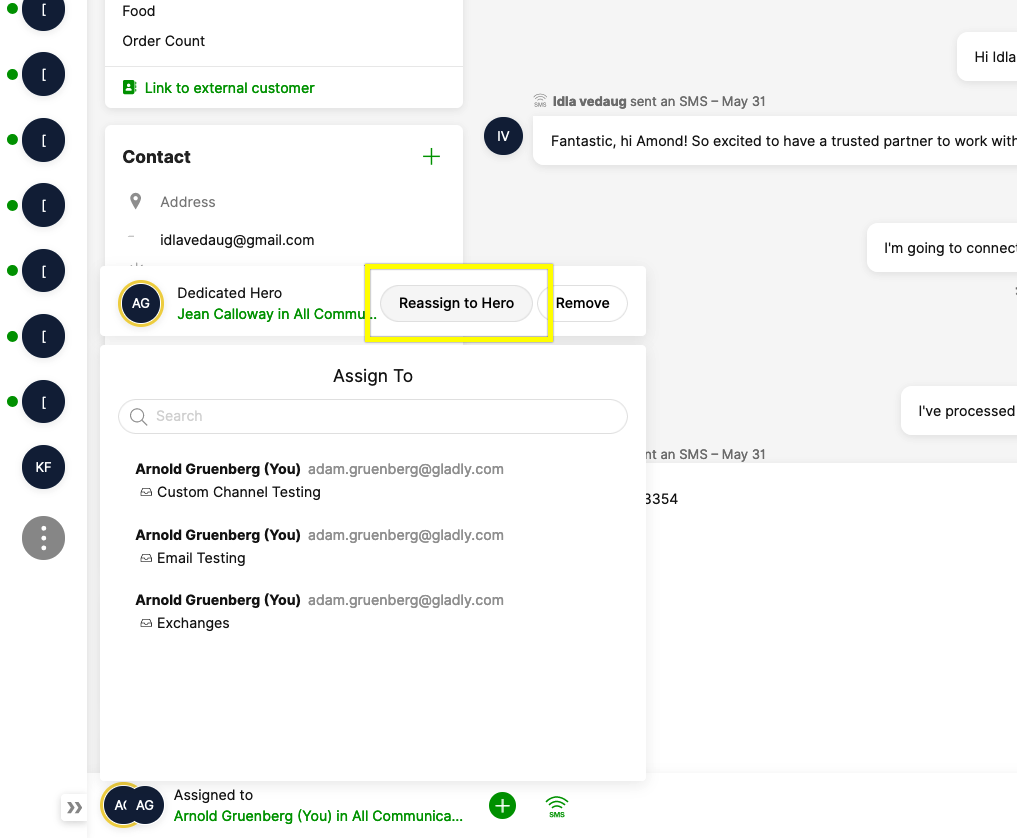
And that’s it; you’ve now assigned the Conversation to the Dedicated Hero.
Remove a Dedicated Hero from a Customer #
- Go to the Customer Profile of the Customer you want to remove the Dedicated Hero (or Inbox) from.
- Click on the Assignment Menu on the bottom left of the Profile, then click Remove at the top of the menu.