Edit, delete, or duplicate an existing Business Hours setting.
- Click
on the top left corner of the screen.
- Click Settings.
- Under the Orchestration category, click Business Hours. The Business Hours page will show you a list of hours you currently have configured.

‘Primary’ tag #
This indicates that the specific Business Hours are currently set as the primary operating hours for SLA Business Hours. Business Hours set as the Primary cannot be deleted.
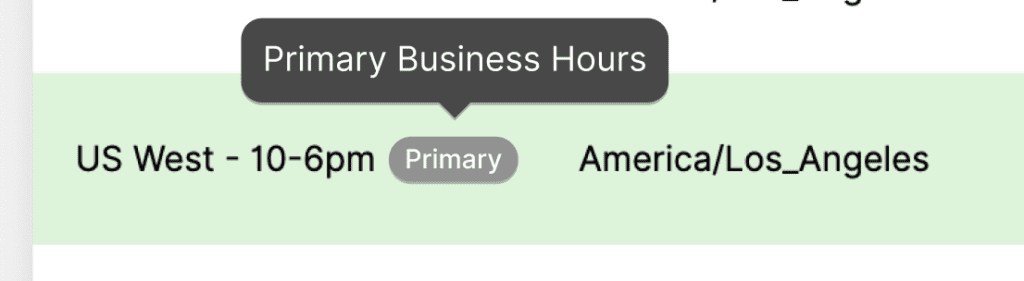
Edit Business Hours #
Hover over the name of the Business Hours you want to edit, then click . This will take you to the Edit Business Hours screen.

Editing business Hours is the same process as adding new Business Hours. Be sure to click Save when you’re done.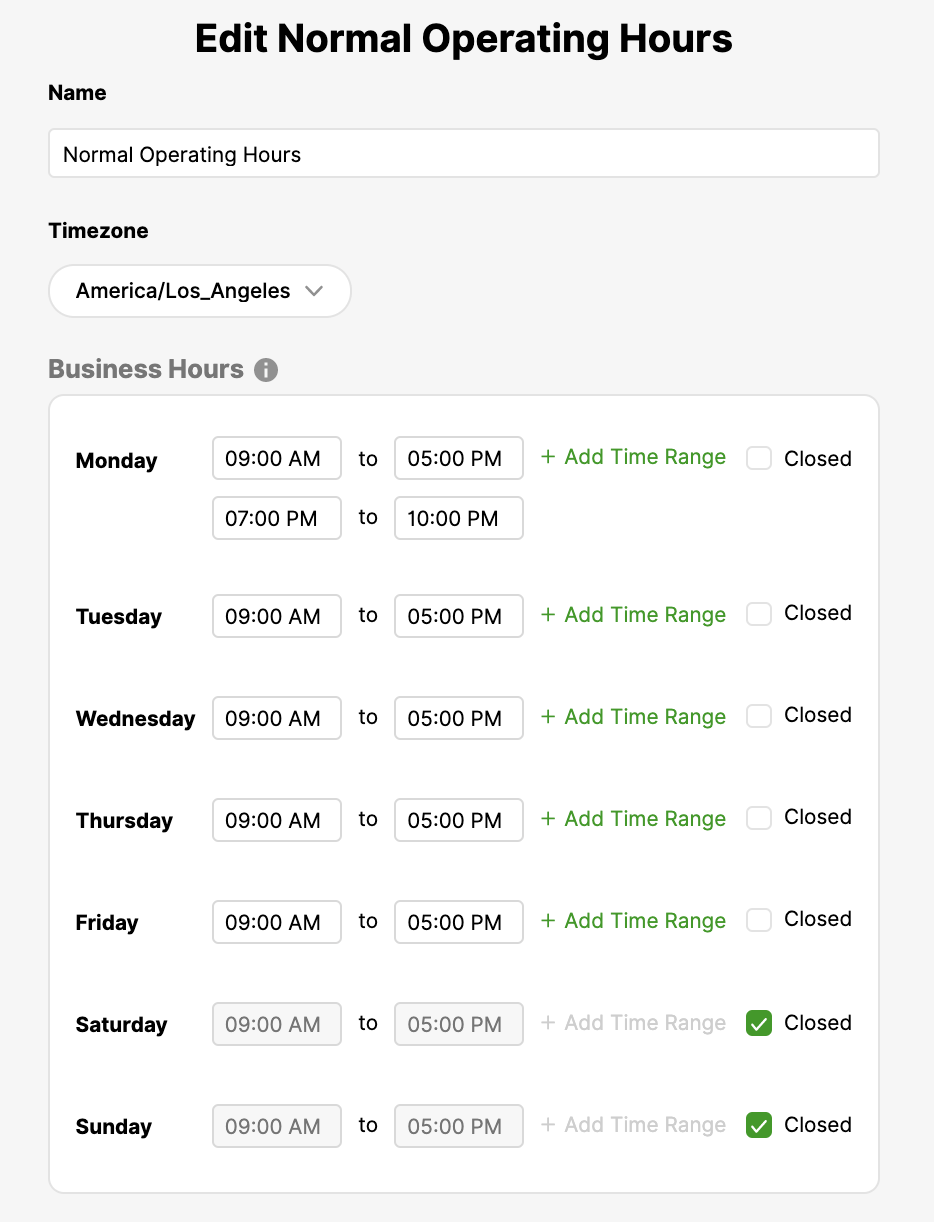
Duplicate Business Hours #
You can replicate an existing Business Hour schedule, including all the days and times configured.
Hover over the name of the Business Hours you want to duplicate, then click .
 This will take you to the Create Business Hours screen. Edit the hours and days as needed, then click Save.
This will take you to the Create Business Hours screen. Edit the hours and days as needed, then click Save.
Delete Business Hours #
Delete existing Business Hours you no longer need. Hover over the name of the Business Hours you want to delete, then click . From the confirmation screen, click Delete Business Hours to confirm your request.

Deleted hours cannot be restored. You’ll need to create a new Business Hour setting instead.








