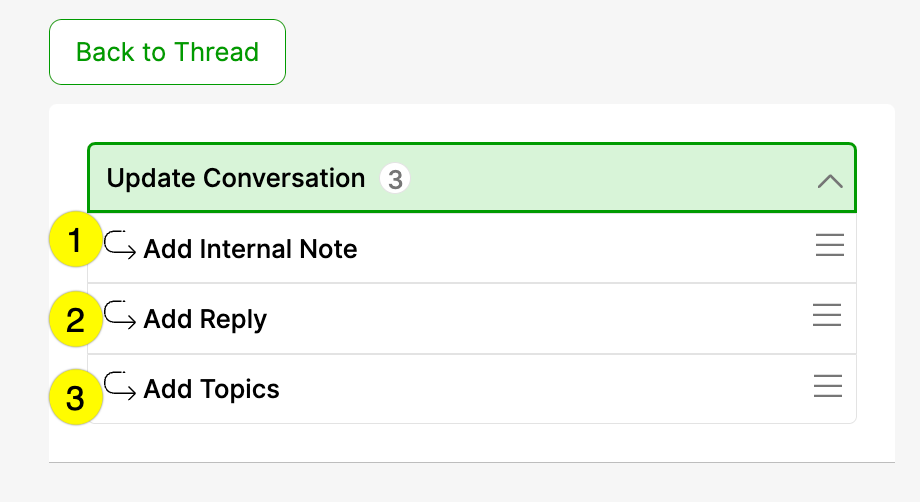An Anonymous Action is a feature that can be leveraged within a Rule Action. Anonymous Actions can be used when the Rule requires one additional, unique Action. If the Rule requires more than one unique Action, a Pivot should be used instead.
A use case that might leverage an Anonymous Action is as follows:
- Customer reports that they haven’t received their order yet.
- Gladly Sidekick detects that the shipment is in transit and, per the SLAs configured in the Thread Builder, is still within SLA.
- Only one additional Action is needed to help the Customer: replying to Customer (i.e., Send Reply Action) and assuring them their order will arrive on time.
- Given that only one Action will need to be configured, an Anonymous Action is appropriate.
How to configure an Anonymous Action #
This video uses the above example to configure an Anonymous Action within the Thread Builder.
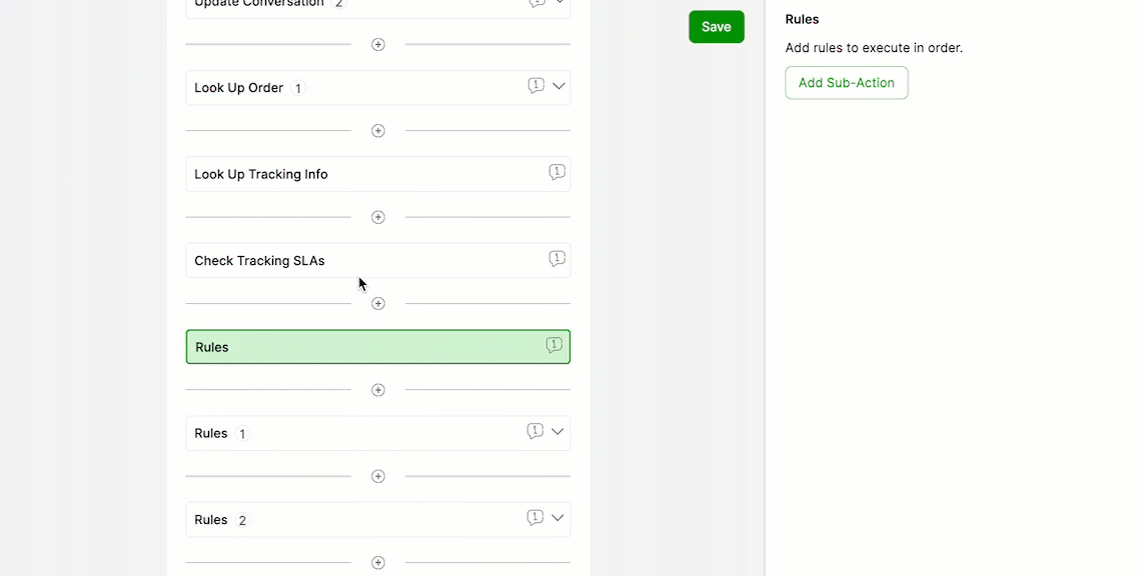
Key steps to configuring an Anonymous Action within a Thread #
- Within the Thread builder click + and add a Rule Action.
- Click Add Sub-Action within the Rule to add a Rule Sub-Action from the drop-down.
- Label the Rule.
- Within the Rule, configure the conditions within the IF section.
- Select Action from the drop-down within the THEN section.
- Select the desired Action from the drop-down (in this example a Send Reply Action is selected).
- Click Edit Send Reply (the button label will change depending on the Action selected).
- Add the appropriate customer-facing reply into the text editor (as seen in the video demonstration, a template will populate in the editor).
- Click Save.
- Click Back to Thread to navigate back to the main Thread.
Other things to take note of when setting up an Anonymous Action: #
- While only one Action is available within an Anonymous Action, multiple Sub-Actions within that Action can be added.

- [1] – Add Internal Note Sub-Action added within the Update Conversation Action.
- [2] – Add Reply Sub-Action added within the Update Conversation Action.
- [3] – Add Topics Sub-Action added within the Update Conversation Action.