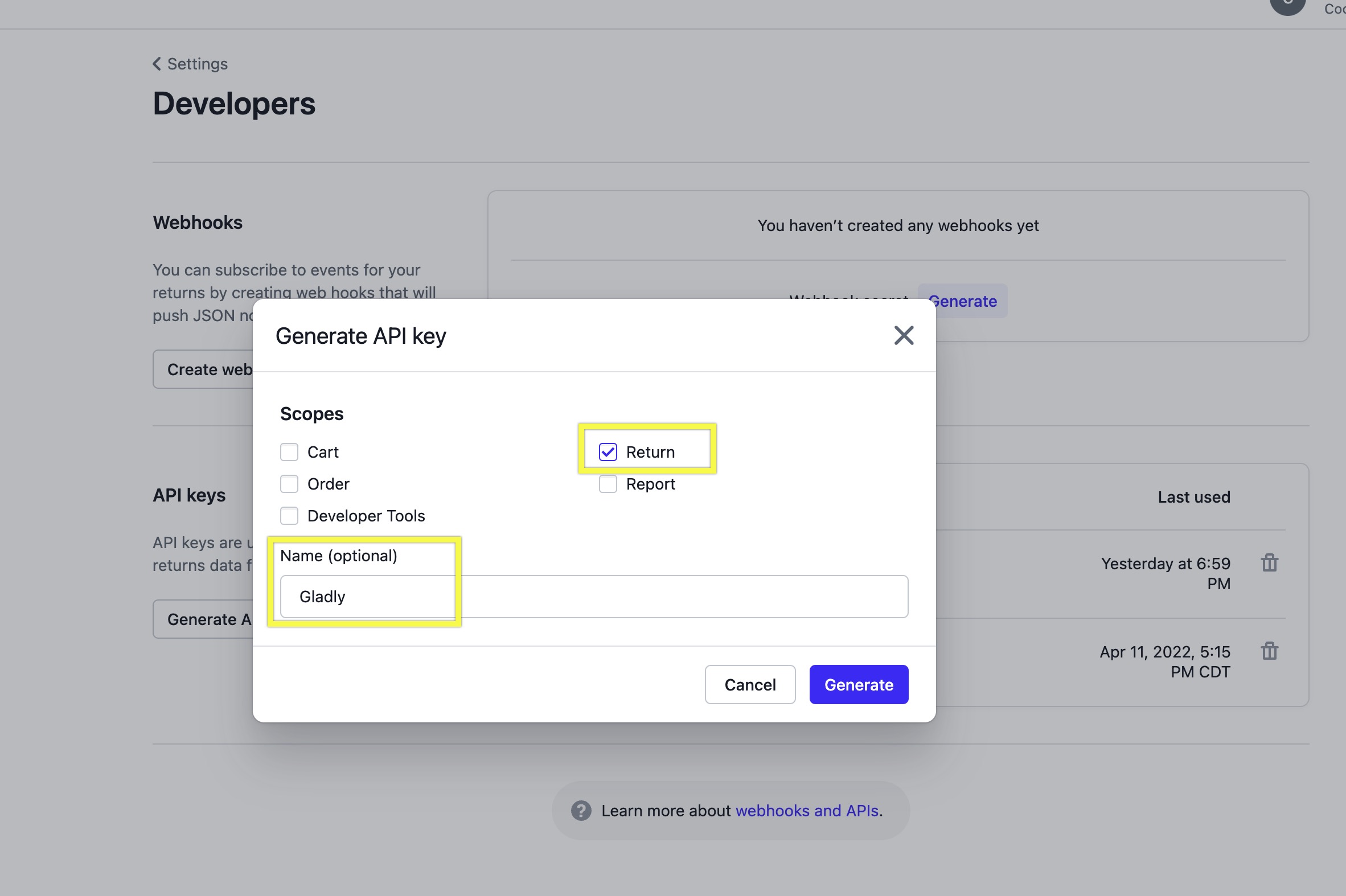| REQUIRED USER ROLE Administrator |
Before you start #
Review the following information before you connect Loop Returns to Gladly.
- This is a two-part configuration process that must be done in sequential order. Contact Gladly Support, then connect Loop Returns to Gladly.
- Make sure you have access to your Loop Returns admin account
Add Loop Returns To Gladly #
- Reach out to Gladly Support and request to add Loop Returns. This step will ensure Loop Returns displays properly on your Customers’ Profiles. Once you receive confirmation from Gladly Support that this step is complete, continue to the next step.
- Note – This process could take up to three business days.
- Log in to your Loop Returns Admin Portal
.
- Navigate to Settings > Developers.
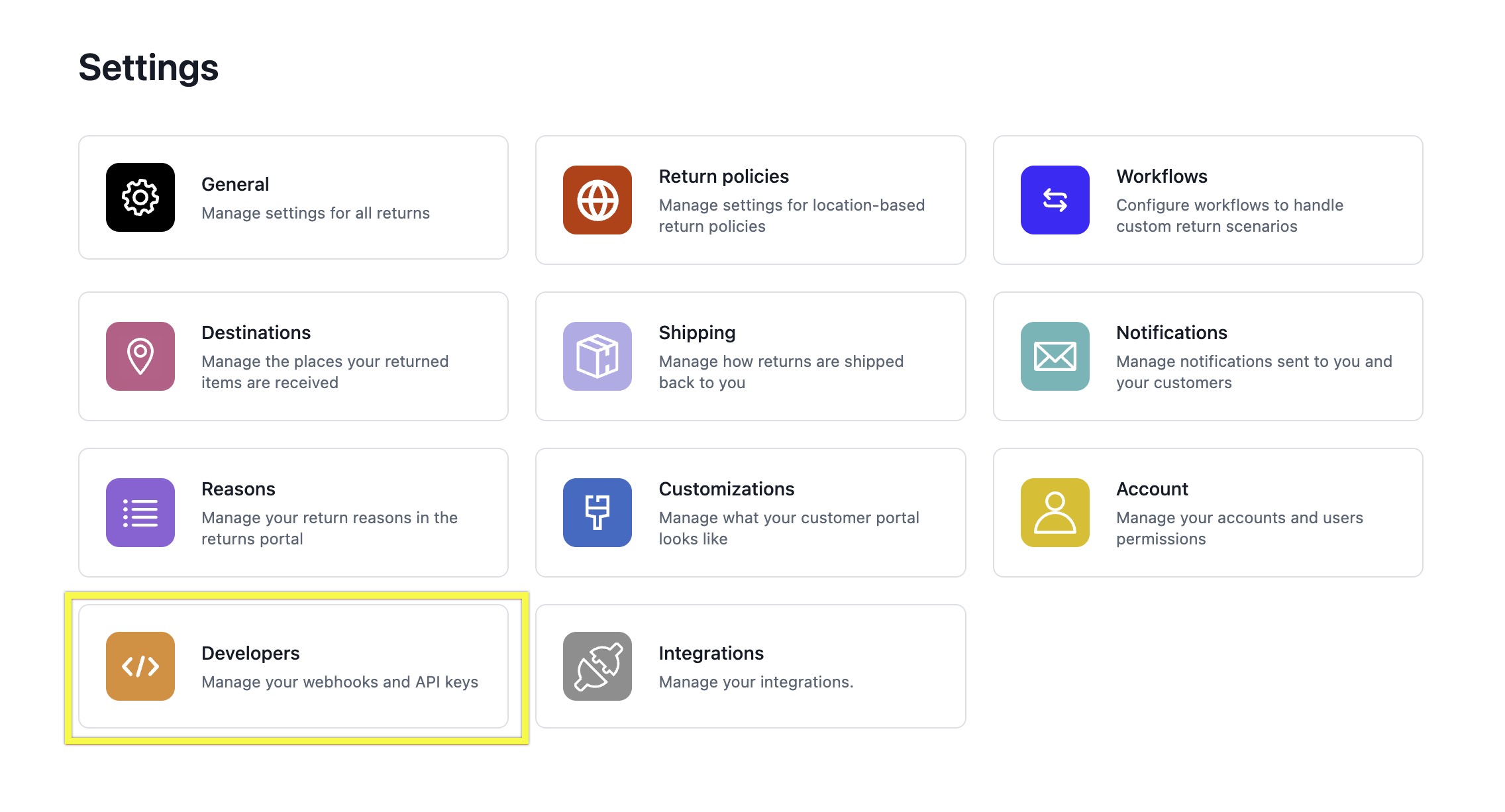
- Under API Keys, click Generate API Key.
- Check the Return box under Scopes. Name your app Gladly, then click Generate.

- You should now see a new API Key added to the table of API keys on the Developer Settings page.
- Copy the API Key value in the table (and paste and/or save it into a password saver if you use one).

- Log into Gladly.
- Navigate to Settings > Apps.
- Click Add App and select Loop Returns.
- In the API token section, paste the key you copied in step 7 above.
- Click Save App.