You could have one, two, or 50 campaigns all active simultaneously, but it doesn’t mean they have equal priority on how each is triggered. This is where ‘Order’ can bring harmony to your Campaigns, along with ‘Triggers.’
How ‘Order’ works #
Let’s imagine that you have two active Campaigns for different business reasons:
- Payment page – Campaign is configured due to many page drop-offs from the payment page.
- New women’s running shoes – Campaign is configured to answer questions because support gets too many questions.
Each Campaign requires an Order number that signifies the Campaign’s priority. 1 is the highest priority.
The Campaign that receives the highest priority depends on your overall goal. If the goal is to increase the completion of a sale, then the Payment page Campaign could have Order 1 and New women’s running shoes have 2. On the other hand, if the goal is to inform Customers better, then New women’s running shoes could have Order 1 and Payment page have 2.
‘Order’ value is not always the priority #
Order is not the golden rule for prioritizing which Campaigns appear first. Triggers, especially time-based ones (e.g., the estimated wait time is >30 seconds), are prioritized and shown to the visitor first if that is the first event that occurs because the Campaign’s Triggers were met, even if the said Campaign has lower ‘Order’ value.
If you have two Campaigns with the same time-based Trigger, and both Triggers were met simultaneously, then Order will be used to prioritize which Campaign is shown to the visitor first.
How Campaign ‘Order’ is configured #
Order for a Campaign is managed on the Campaign settings page. 1 is the top priority, 2 is the second priority, etc.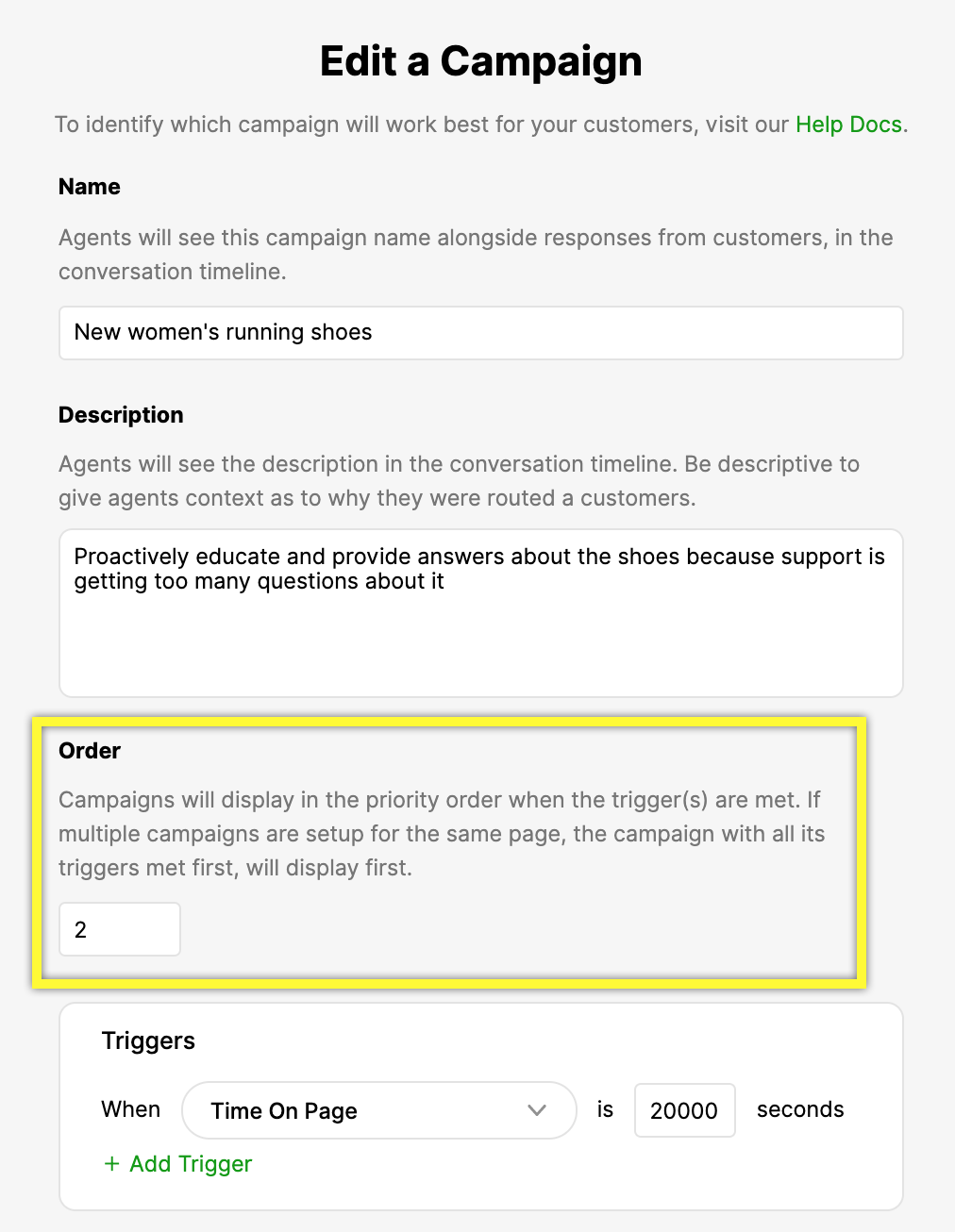
The Order of Campaigns is also visible on the Admin page.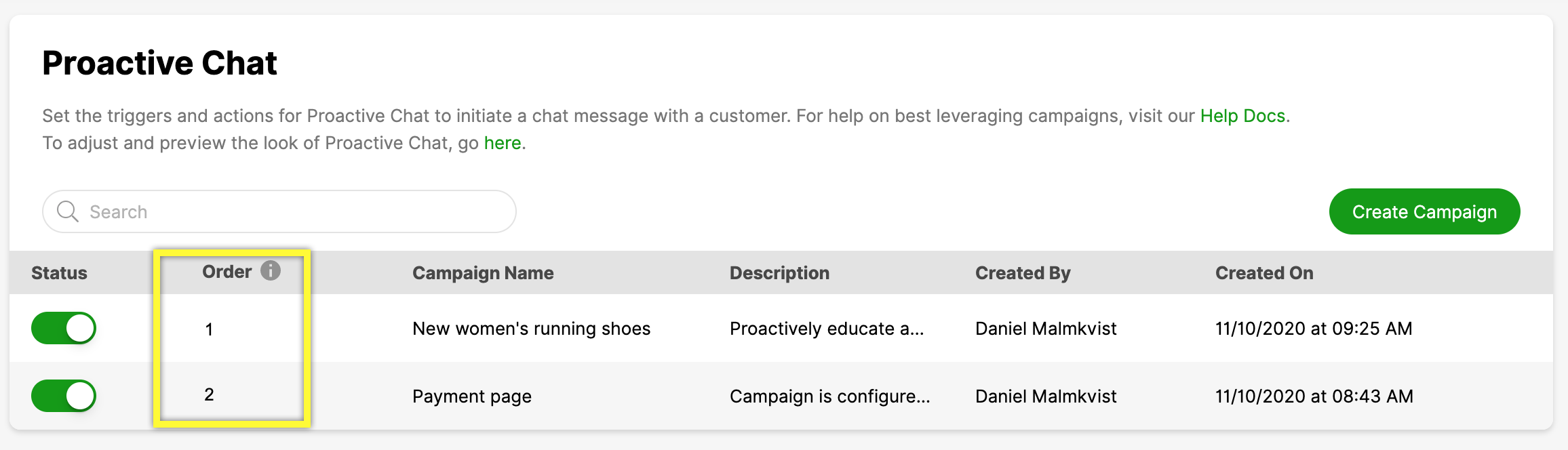
How ‘Triggers’ work #
Triggers are Conditions that must be met for a Campaign to be shown to a visitor. You must have at least one Trigger configured for each Campaign. If you have multiple Triggers, all of its Conditions must be met for a Campaign to launch. Also, if you have multiple Campaigns for the same web page, the Campaign with all of its Triggers met first will launch.
Triggers for a Campaign are managed on the Campaign settings page.
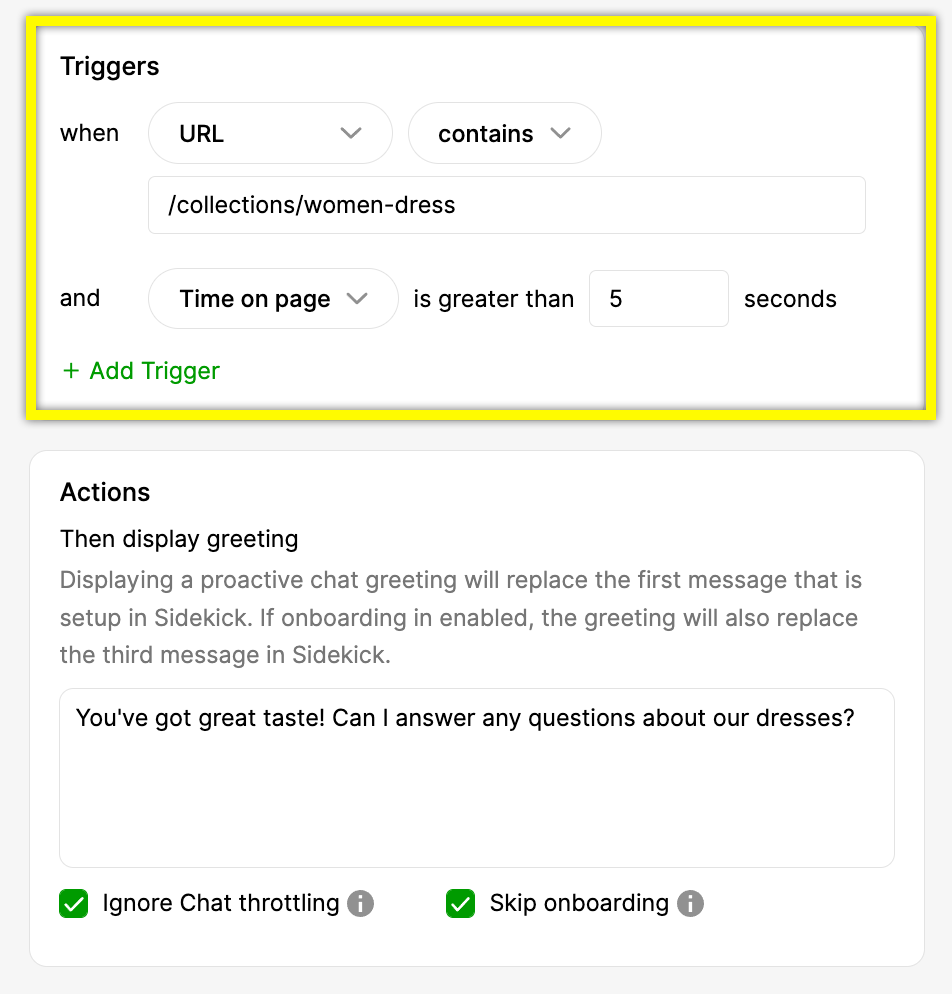
| Trigger | Qualifiers | Description |
| URL | Contains, Exact, Regex | Refers to the URL where a Campaign is shown. • If URL is not configured and other Trigger Conditions are met, the Campaign will appear on all web pages where Glad App exists. • Use the Contains qualifier to specify a Glad App instance where you want the Campaign to appear. • Do not include URL protocol (i.e., https://, www.) or commas. |
| Time On Page | n/a | Time (in seconds) a visitor must be on a page before a Campaign is shown. •If URL is not configured, ‘Time On Page’ can be used to allow a Campaign to appear on all webpages where Glad App exists if the visitor stays on the page for a set amount of time. |
| Estimated Wait Time | n/a | Time (in seconds) allows for granular control of when a Campaign is shown to a visitor. For example, If a Trigger is = Estimated Wait Time <10 seconds, it will only trigger if the estimated wait time for chat is less than 10 seconds. |
Tip – Multiple Triggers
- You are not required to create multiple Triggers if a single Trigger suits your requirements, but you can add multiple Triggers to tailor to your needs.
- By default, Proactive Chat Campaigns apply to every Glad App your brand has active unless you configure a specific URL for a Campaign.
URL – Contains, Exact, Regex #
URL allows you to configure what webpage a Campaign appears on. If a URL is not configured as a Trigger and other Triggers are met, the Campaign will appear on all web pages where Glad App exists.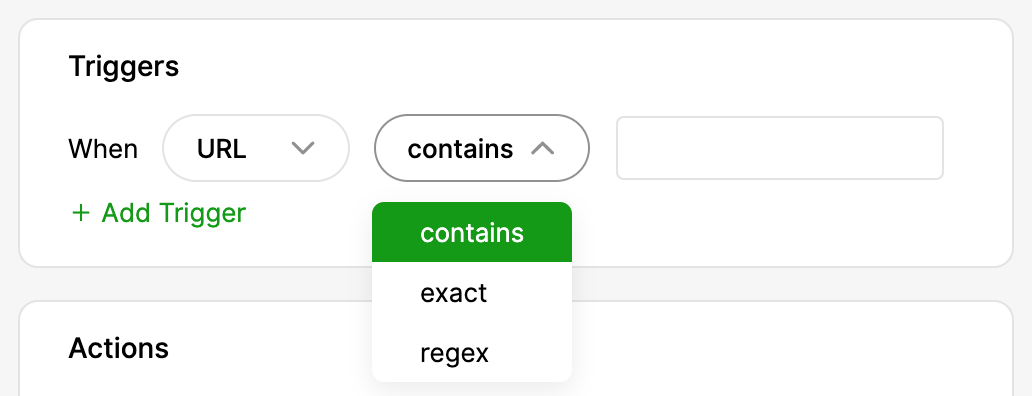
- Contains – Contains identifying parts of the URL to distinguish a webpage in the same domain. For example, us.retale.com and retal.com.nz, where “nz” and “us” can identify a unique webpage in the same domain but with different Glad Apps. If you have multiple Glad App instances, use this qualifier to specify a Glad App instance for the Campaign.
- Exact – The URL you’re using must match exactly. For example, the URL “/mens/sneakers” would not match the content ” retale.com/pages/shoes/mens/sneakers” using Only because the text strings don’t precisely match.
- Regex – Short for Regular Expression, a form of light coding that lets you match patterns in the text without specifying the entire string. This is particularly useful to distinguish URLs that can be part of other URL strings or match phrases with variable text. For example, by using Regex, “/pages*” would be matched to ” retale.com/pages/shoes/mens/sneakers,” ” retale.com/pages/shoes/womens/sneakers,” and ” retale.com/pages/shoes/kids/sneakers.” Regex matching follows Google’s re2 library.
Time On Page #
Time on page determines how long a visitor must be on a page before the Trigger is met/satisfied.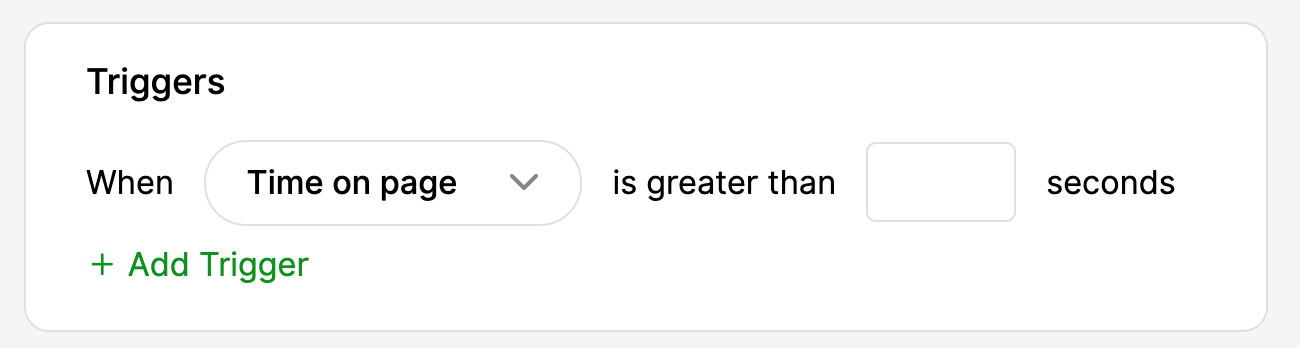
Estimated Wait Time #
Estimated Wait Time allows the Campaign to appear if chat wait time (based on your chat throttle settings) is less than the configured time.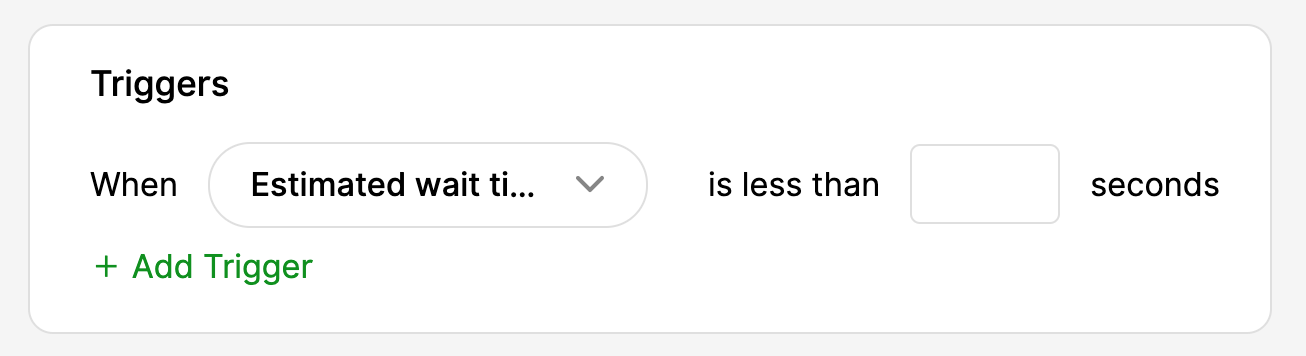
Multiple Campaigns #
If multiple Campaigns are set up for the same URL/page, the Campaign with all of its Triggers met first will fire first. But If multiple Campaigns have all their Triggers met simultaneously, the Trigger with the higher priority will take precedence.
How ‘Actions’ work #
Actions contain the actions taken when Triggers and their conditions are met.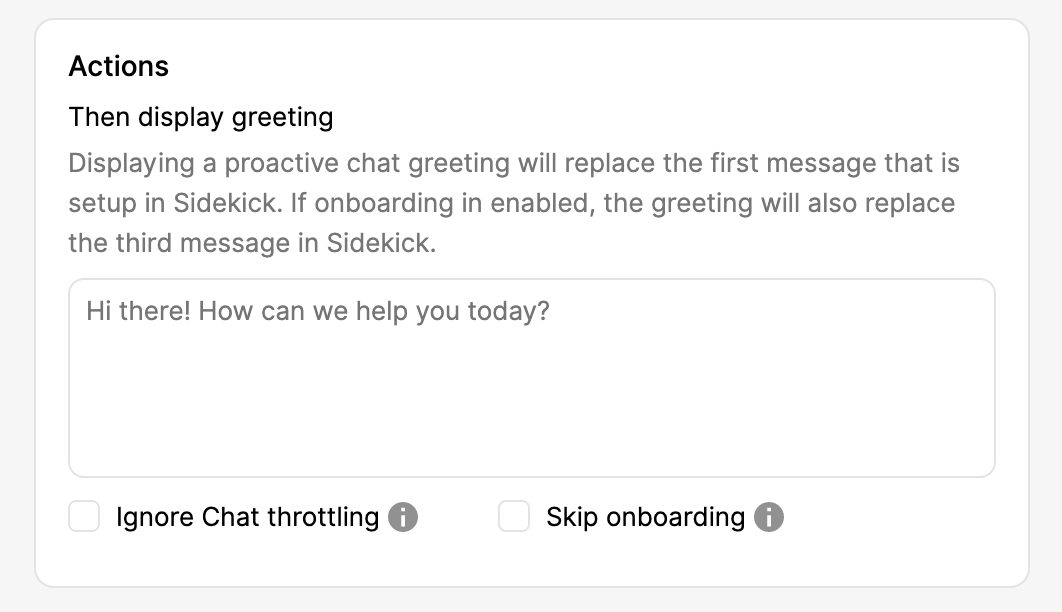
Display Greeting #
Displays the message a Customer will see as it proactively reaches out to the Customer when a Campaign’s Triggers are met.
Ignore Chat Throttling #
By default, a Campaign will follow the chat throttling (auto or manual) thresholds currently set up for a Glad App instance. Check this box if you want to ignore the chat throttling rules for a Glad App instance. The Campaign will still respect your Glad App business hour settings. Proceed with caution, as disregarding your chat wait times could mean visitors may need to be queued and may sometimes have longer than desired wait times.
If you don’t check this box and set up a Campaign, you can use the Estimated Wait Time Trigger, which will only allow a Proactive Chat Campaign to engage if the estimated wait time is less than the threshold you configured.
Skip Onboarding #
If onboarding is “enabled” in your Glad App instance, checking this box skips the onboarding process (i.e., asking for the visitor’s name and email address) and immediately starts a chat session. If you check this box, Gladly won’t identify if the visitor is a known Customer or not and will create a blank Customer Profile.







