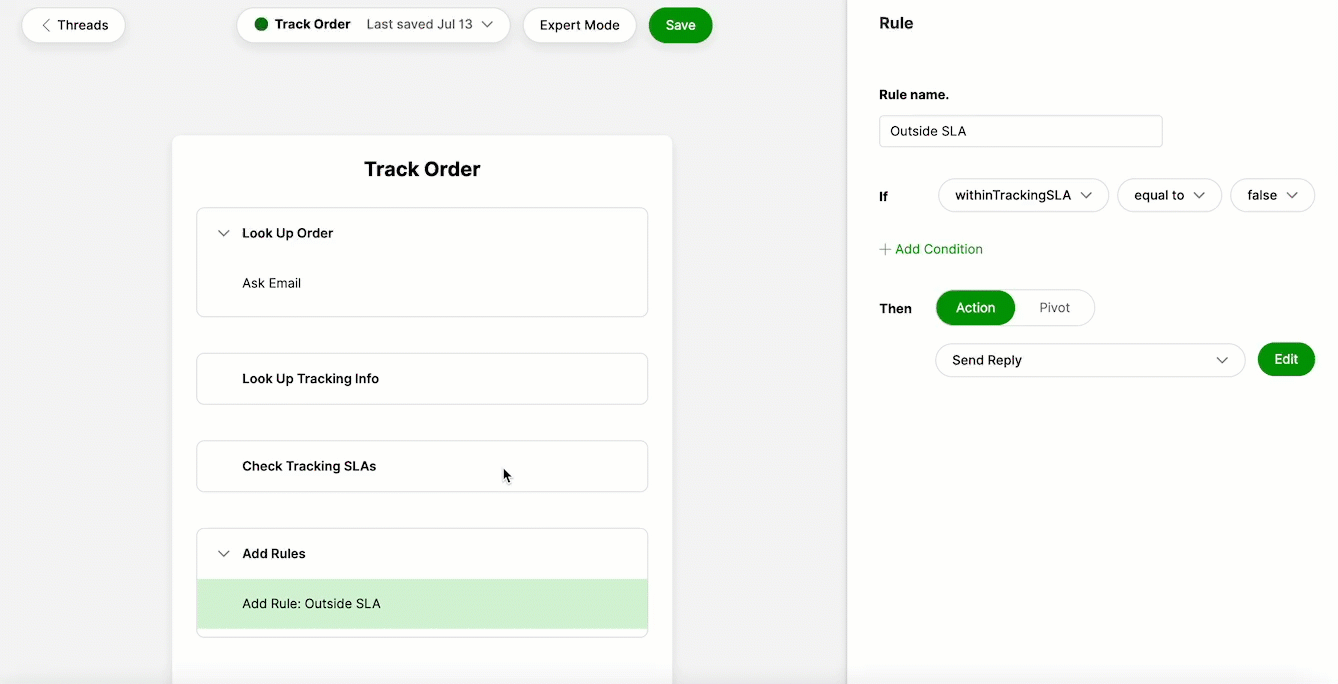Various Actions within Gladly Sidekick include a text editor where you can input a Customer-facing reply, ask a Customer a question or format an internal note. The following Actions include text editors:
- Ask Question
- Filter Data (within Filter By Question Sub-Action)
- Look Up Order (within Ask Email, Ask Order Number, Ask Order Number Regex, and Ask Phone Number Sub-Actions)
- Look Up Return (within Ask Order Number, Ask Order Number Regex Sub-Actions)
- Look Up Subscription (within Ask Email Sub-Action)
- Add Rules (if the Rule Sub-Action is configured to end in a Pivot or Anonymous Action which includes one of the Actions in this list)
- Send Answers
- Send Reply
- Update Conversation (within Add Internal Reply and Add Internal Note Sub-Actions)
The above Actions can be added within the main Thread, or they may be added as Anonymous Action. The below sections describe how to edit content in text editors from both locations.
Edit content in the text editor from an Action or Sub-Action within the main Thread #
- Click on the Action in the Thread Builder. If the text editor exists within a Sub-Action, expand the Action so that the Sub-Action(s) is visible and click on the Sub-Action.
- Locate the text editor within the Action side panel.
- Add or modify text within the text editor.
- Click Save.
- Name your revision to the Thread. Click Save.
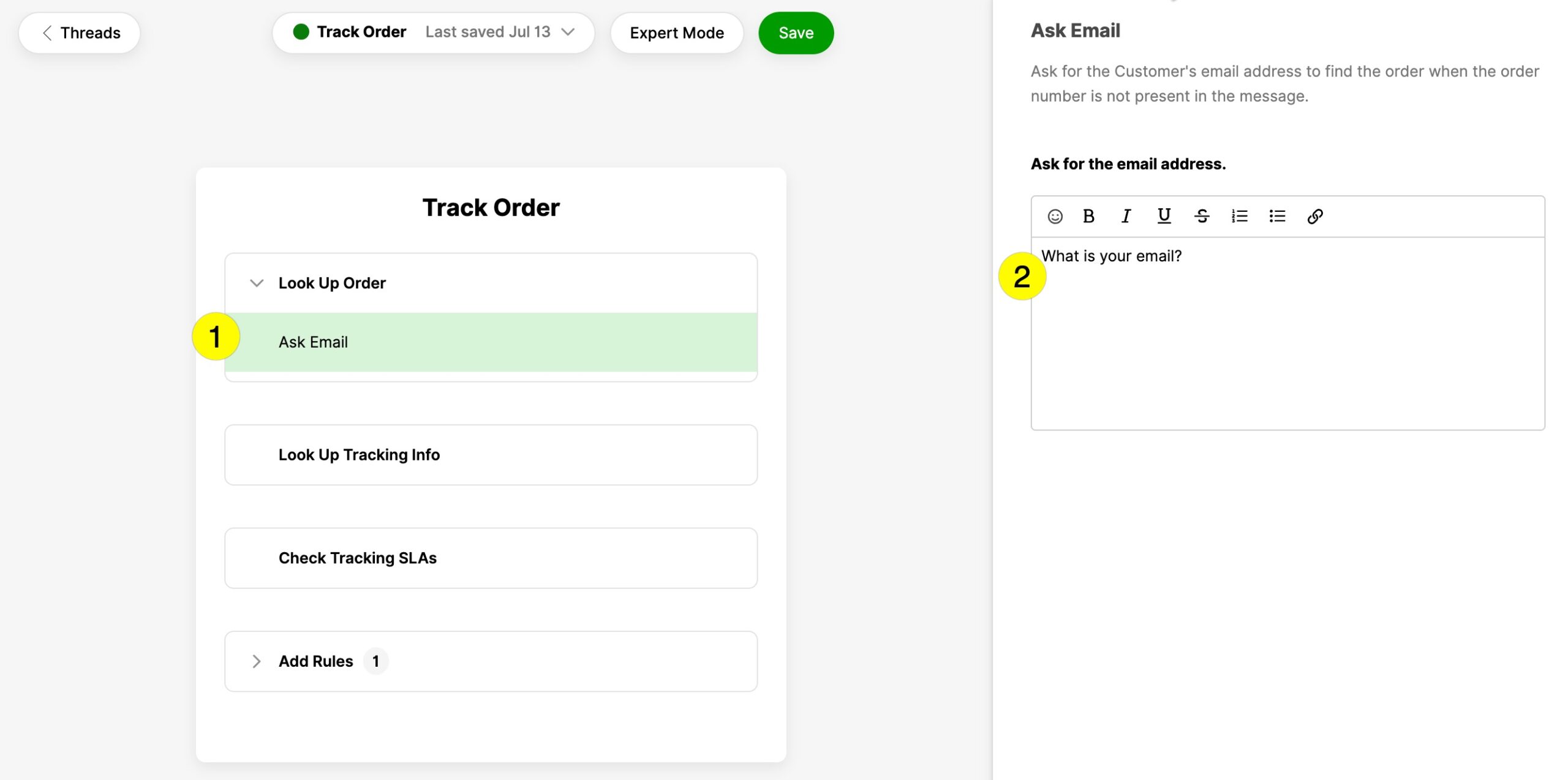
- [1] – Click on the Action or Sub-Action within which you need to modify content.
- [2] – Click into the text editor for that Action or Sub-Action and modify the necessary content.
Edit content in the text editor from an Action or Sub-Action within an Anonymous Action #
- Click on the Add Rule Sub-Action you want to edit in the Thread Builder.
- In the Then section of the Rule, click Edit next to the selected Action.
- Click on the Action or the Sub-Action where you want to modify content.
- Add or modify the text within the text editor.
- Click Save.
- Name your revision to the Thread. Click Save.
- Click Back to [Thread Name] to return to the main Thread.