Answer Threads can support multiple Audiences. If your organization’s Help Center is configured to serve more than one Audience, Answer Threads can also be configured for each Audience (or brand). Each Audience can be set up with its own Answer Threads configuration–pulling from its own subset of Public Answers and delivering unique Advice, instructions and specific Transfer Reasons for each brand.
To utilize Multi-Audience support with Answer Threads:
- Review Public Answers for each Audience.
- Consider the customized Advice or Transfer Reasons you’d like to apply to each Audience.
- Contact Gladly Support or your Gladly Account Representative for assistance configuring Answer Thread for multiple Audiences.
Confirm details for Public Answers surfaced by Answer Threads #
Use the Search Answers response within the Conversation page to validate the language and Audience linked to any Public Answer found by Answer Threads. To review the details of any Public Answers pulled by Answer Threads:
- Go to the Conversations page within Sidekick beta.
- Click on a Conversation that includes a Sidekick Conversation status.
- Look at the ‘searchAnswersv2’ response.
- Uncollapse ‘View Details.’
- Click into the Public Answer(s) that Answer Threads surfaced.
- Review the Language [A], Audience [B], and Answer ID [C] fields to confirm the details associated with the Public Answer.
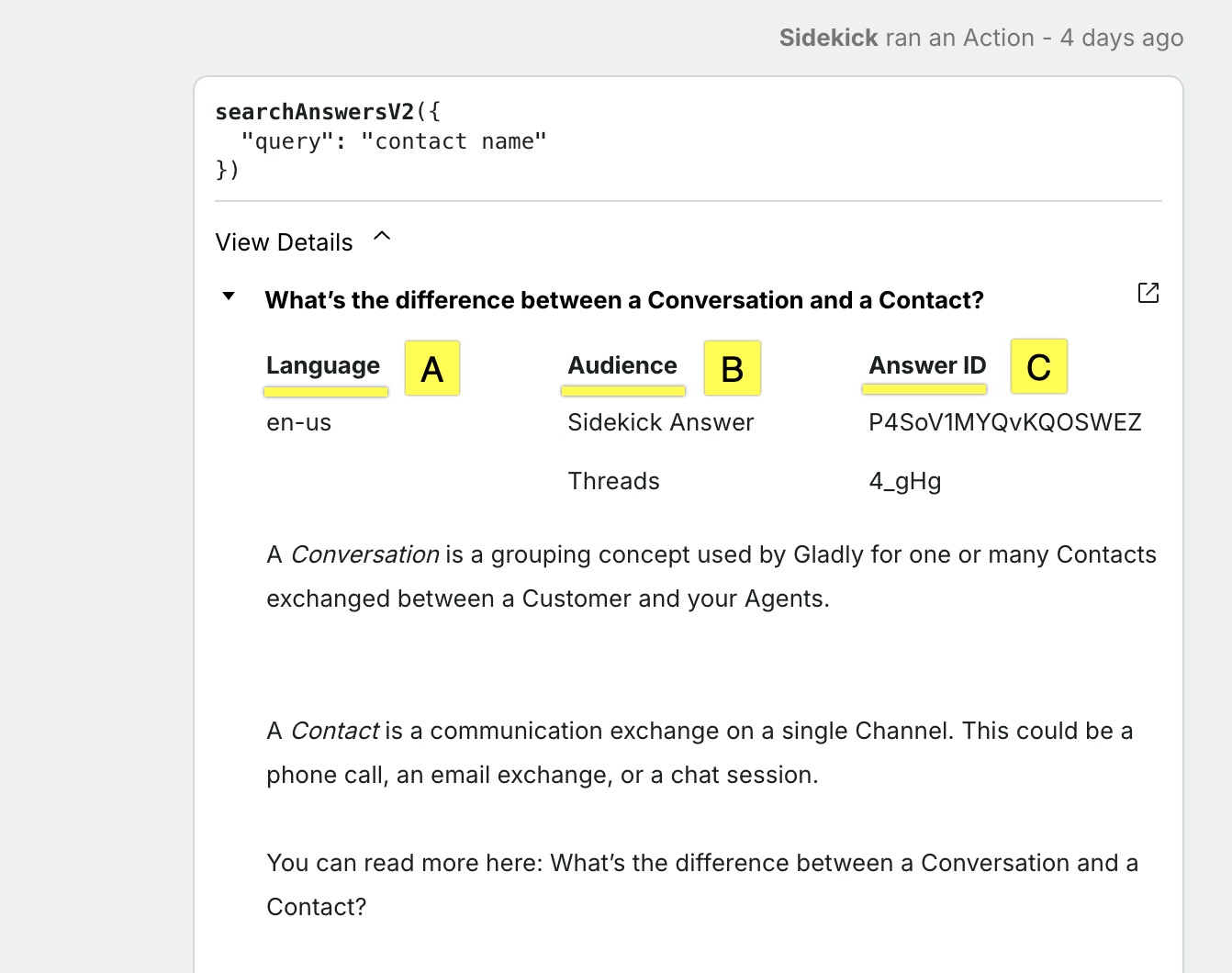
If you need to change the associated Audience for the Public Answer, you can edit the Audience within Settings > Answers.







