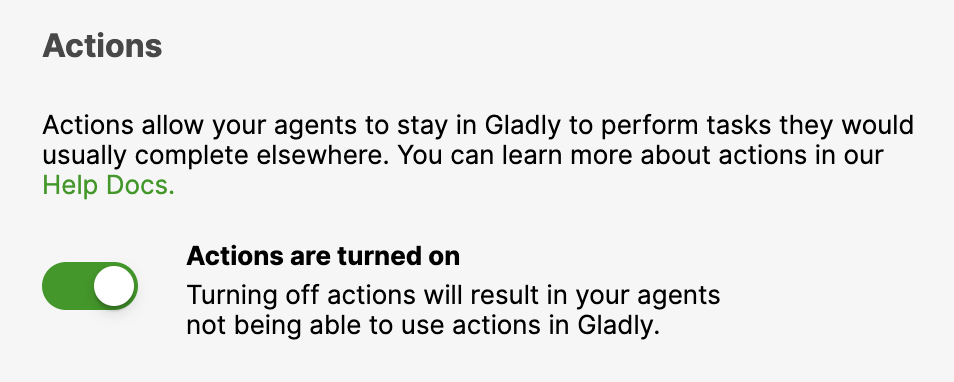Actions allow developers to bring in triggers/functionality to apps integrated with Gladly via the Lookup Adaptor that would typically need to be done outside Gladly. It reduces the need for Agents to switch between Gladly and an external system/app to complete a task or activity.
Actions examples #
Shopify OMS #
Shopify’s integration with Gladly is built and maintained by Gladly, making it an out-of-the-box integration. Actions were utilized to add the Shopify Actions triggers (presented as buttons in the Customer Profile) as part of the integration, which allows Agents to accomplish tasks in Gladly that is typically done in Shopify.
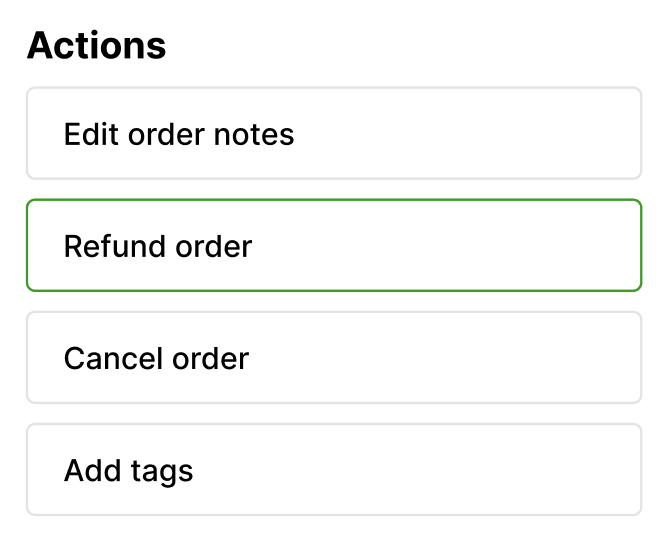
- Refund an order – Refund the full order amount.
- Create a discount code – Create a one-time discount code.
- Cancel an order – Cancel and refund the full order amount.
- Edit order tags – Add and update an order’s order category tag.
- Edit order notes – Add and edit order notes.
Just make sure Shopify Actions is activated on the Shopify configuration page.
Subscriptions #
Suppose that you have a subscription-based model. Utilizing the Lookup Adaptor to bring the Subscription Card to the Customer Profile, you may add a way for Agents to cancel subscriptions without leaving Gladly using Actions.
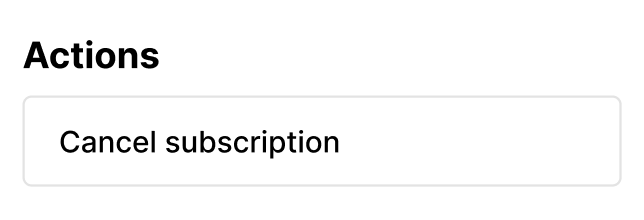
Custom OMS #
If you’re using an OMS that does not have an out-of-the-box integration with Gladly, you can still connect the OMS to Gladly as a Custom App by building a Lookup Adaptor. You can then use Actions to create any activities you want your Agents to be able to do in Gladly without going to your OMS.
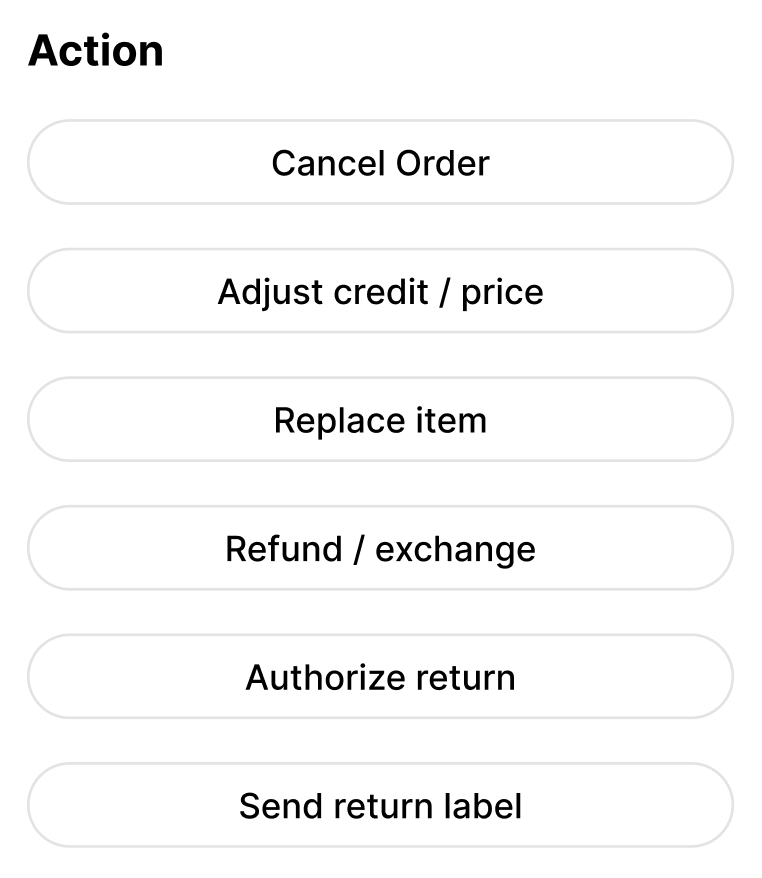
Make sure Actions is activated in the Custom App configuration page.
Set up Actions #
Developers have complete control over Actions they want to bring to Gladly. While the type of Actions you can create depends on the external system you’re planning to connect to Gladly via a Lookup Adaptor, you can imagine bringing Actions to Gladly like:
- Resetting passwords
- Generating codes
- Canceling plans
- Creating new accounts
- Refunding orders
- + more
Visit the Actions tutorial to learn how to configure Actions for your Lookup Adaptor. For any apps that connect to Gladly using Actions, remember to activate Actions on the app’s configuration page to display Actions in the Customer Profile.