There are two ways to view Liveboard data — Desktop and TV view (Floorboard).
Desktop view for Liveboards #
This view is primarily used by Team Managers to monitor the contact center performance through their computer’s web browser while logged into Gladly.
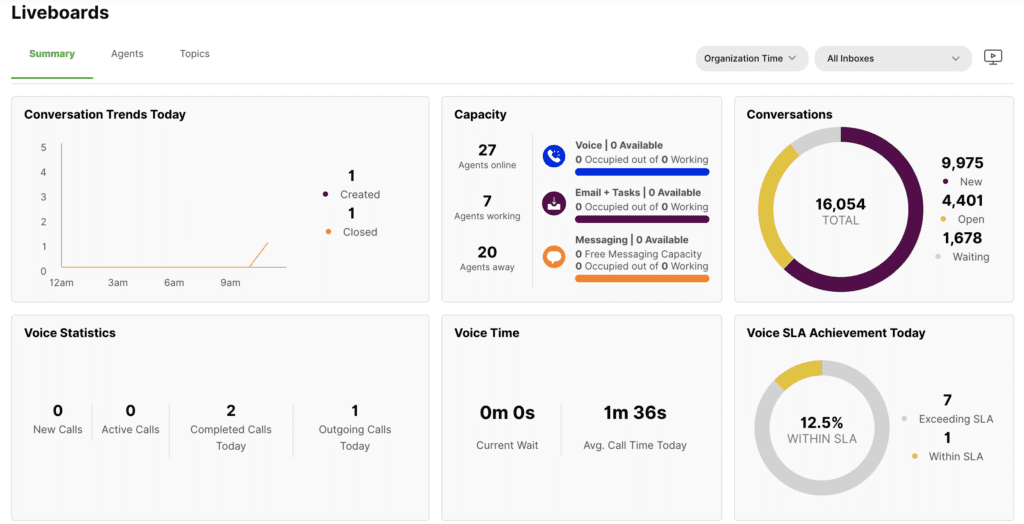
TV view (Floorboard) for Liveboards #
This view is primarily used by contact centers that would like to show their entire team the current status of Customers waiting for assistance.
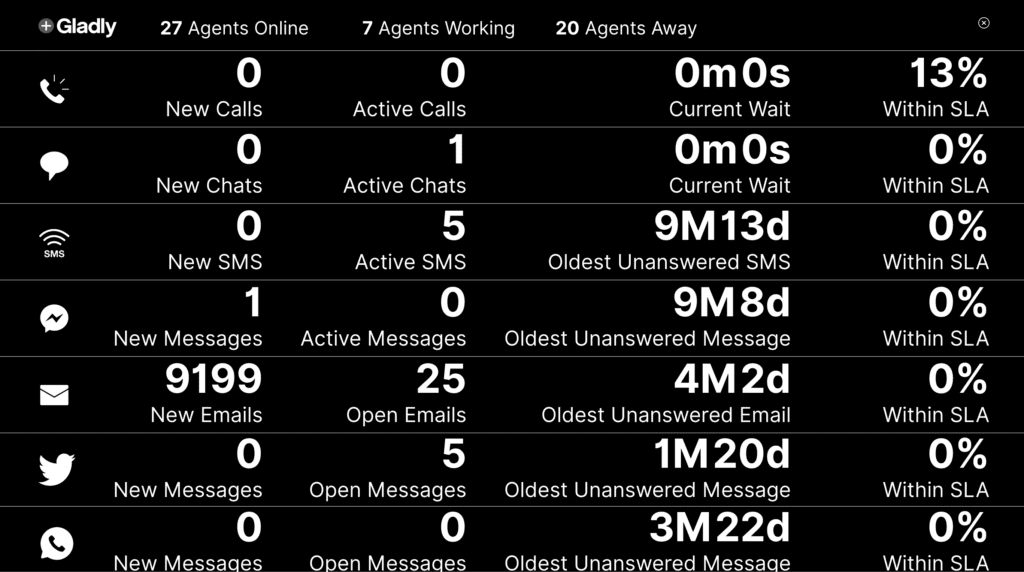
If you’d like to share a high-level view of your Channel statistics using a big-screen TV, you can use Floorboard for Liveboards.
To display Floorboard on a TV, you will need one of the following solutions:
- TV with compatible browser access to log into Gladly to display the Floorboard.
- A local device/computer logged into that can stream the Floorboard browser tab to a TV.
- A local device/computer that can cast, airplay, or other casting ability to display Floorboar on a TV while logged into Gladly/
Assign Liveboard Only user to display Floorboard #
The Liveboard Only user role is excluded from Gladly timeout settings, allowing you to run Floorboard on a TV without timing out.
- As an Administrator, create a separate Gladly user account and assign the Liveboards Only role.
- Non-SSO – Take an active user account (e.g., [email protected]) and add a “+” to the address. For example, julie.chang+liveboardsonly@acme.com. The user will receive an invitation to access Gladly.
- SSO – Talk to your IT team about creating a new user account for Gladly and assign the Liveboards Only role and make sure you or someone in your team can access the account.
- Once logged in as the Liveboards Only user, from Liveboards, click
.

- Cast or connect the device/computer logged into Gladly to the TV.






